Rocketbook Evaluation
Rocketbook is a free app that can be used in conjunction with reusable notebooks. Notes are scanned via the app and then sent wherever you need them to be e.g. google drive, email ect. For more information see here:
As a clinician I am very interested in how technology can be harnessed to support progression in sessions, but also streamline our admin time. Almost everything I do is via a laptop: my notes, client information, resources are all saved either or on the computer on the ‘cloud’. Email is my primary mode of communication and I send about 30 emails a day with about 50% of these with attachments. All of my to do lists are on virtual sticky notes or google task. Despite this, I still use paper to jot down notes in sessions or on the phone, or to write my to do list before I type it up on my computer (Yes, I know that’s a bit strange). Therefore I decided to trial the rocketbook using their free printable pages (available here) to see if this would be useful at all in going completely ‘paperless’. My reasons behind this are as such:
- Waste: I have scraps of paper everywhere and my recycling bin is always full of half written on paper. Not to mention the amount I then shred that cannot be recycled.
- Weight: Anything to reduce the load I carry in my bag or in between sessions.
- Streamline: I often scan in bits of my client’s work, or even my own notes (or transfer to typed versions). I have to locate a scanner noone is using, type in my email and scan each copy by hand: it can be time consuming.
- Novelty. Not gonna lie: I love the idea of it and it seemed exciting to me.
There are plenty of ‘reusable’ notebooks or digital notebooks on the market: most of these are super expensive, so I liked the idea that I could trial rocketbook virtually free of cost (I had to pay to print the sheets) and could play around with it before deciding whether or not to invest and their range is very reasonably priced and well reviewed online.
It is worth noting that rocketbook will not scan any paper and it has to be specific to rocketbook, hence downloading the paper-trial from the website.
Installation & Set up
I downloaded the app onto my phone and onto an ipad. It was really simple to set up: to set up an account you just need an email address, name and password which I could do on the app in about 20 seconds.
Next I needed to set up where I wanted to send things, you get 9 different platforms you can send to across different types of devices. These are:
- Google Drive
- OneDrive
- OneNote
- Evernote
- Box
- Dropbox
- Slack
- Trello
- iCloud (iOS Only)
- iMessage (iOS Only)
- Google Photos (Android Only)
I set it up to email the scanned page, email the scanned page with OCR (More on that further down- but it is basically handwriting detection), upload to Gdrive and upload to Gdrive with OCR.
How to scan
I was surprised by how easy this was: if you don’t have flash on your device (my Ipad didn’t) then you just need to make sure you are in a well lit area, I used natural light. You just line up the document and it automatically detects, focuses and scans. You don’t need to press any buttons as if you were taking a photo, it does all the work for you.
You do need to be fairly stable when scanning though, so it would be difficult if you have hand tremors, coordination difficulties or low core stability: I wonder if a stand for the device would help with this.
Quality of the Scans
Here is an example of what the scanned items looked like.
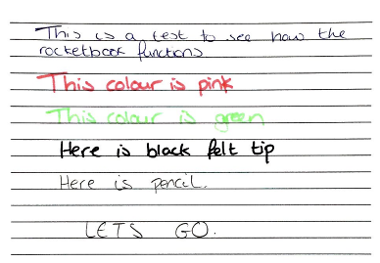
OCR Detection (Basically handwriting detection):
This w antest to see how
rocketbook flinction)
the
This colour is pink
tip
Here is black felt
Here is Pencil
LETS GO.
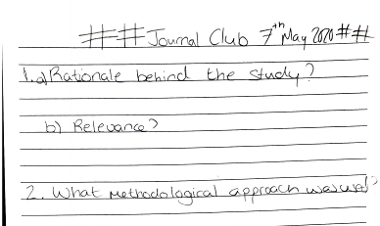
OCR Detection (Basically handwriting detection):
##Journal Club 7th May 2010 # #
led Rationale behind the study?
b) Relevance?
2. What Methodological approach was used
3. What were the results of the study?
Strengt
Weakneses
I found that on the paper, pencil worked the best and had the clearest outcome: especially for the OCR detection.
Special Features
Beacons
You can scan whiteboards: this a game changer for therapy. You can scan meeting whiteboard work or if you like me enjoy incorporating whiteboards in your sessions you can keep a record of this, with better quality than if you take a photo (I get awful reflection and glare in my therapy space).
OCR Handwriting Feature
OCR stands for Optical Character Recognition which basically means that it translates your writing and converts into text. Imagine jotting down the minutes of a meeting and having them typed up for you? It doesn’t pick up cursive handwriting though, so you need to have quite clear handwriting for this to be of any use.
How this could be used
- Writing samples
- Notes/Data from sessions
- To do lists
- Team meetings and minutes
- Using beacons for whiteboards: game changer. Photo quality is always glared from the whiteboard.
Privacy
Rocketbook states:
‘’In order to transcribe and search your handwritten notes, the Rocketbook app requests read access for all OCR features and the ability to store the transcriptions on our secure servers for Smart Search and Transcription.
If you're uncomfortable with having us store your scans on our servers, please do not utilize Smart Search or Transcription. If those two features are turned off (we don't store scans if Smart Titles is on), the scans are stored locally on your device or in the cloud service you have sent your scans to -- they are not on our servers. Connections to cloud services are dictated by their APIs and they all use SSL encryption.’’
So the OCR feature seems a no go if it has any sensitive information on it e.g. names.
Pros
- Cost is very reasonable
- Very easy to use and simple
- Links with multiple different platforms e.g. Gdrive, Evernote
- Easy to carry around and integrate in your life
Cons
- OCR still needs development in terms of recognising writing and privacy control.
- Not great for scribbles
- Will anything ever replace paper???
- Not great if you have physical accessibility needs.
Verdict
I’ve been sold and will be investing a rocketbook in a couple of pay days. It fits well with my lifestyle and willingness to go as paperless as possible, for varying reasons. The app seemed reliable and easy to use and I’m really excited to see how this works with my therapy when we get back from lockdown. However the OCR needs work and it could do with improving it's accessibility. Stay tuned for any more updates.